iOS 15
iOS 15 introduces a slew of new features that will help you connect with people, be more present and at the moment, explore the world, and leverage sophisticated intelligence to do more with your iPhone than ever before.
iOS 15 has a lot of new features.
1. FaceTime
SharePlay: SharePlay allows you to bring music into your FaceTime call for a shared listening experience, watch movies and TV series with your friends in sync while having real-time chats, and share your screen while on a FaceTime call.
It was released with iOS 15.1 and works with third-party apps like TikTok, allowing you to include a variety of material in your FaceTime chats.
When is SharePlay going to be released?
With the release of iOS 15.1 in September 2021, SharePlay was introduced to the FaceTime app, which was not yet available when iOS 15 was initially launched in September 2021. Thanks to the MacOS Monterey 12.1 software update, it's now available on Macs as well.
What are some of the things you can do using SharePlay?
SharePlay allows you to accomplish three things: listen together, watch together, and share your screen. Although this tutorial concentrates on how to utilize SharePlay on an iPhone, Mac users could also use it to watch TV, listen to music, and play games with their friends over FaceTime.
SharePlay: Watch together :
You may utilize SharePlay to establish a watch party, or what Apple terms a "Shared Content" experience, while on a FaceTime chat. Simply tap play on the TV app or a streaming app. Then you and your friends may all watch at the same time.
As SharePlay is system-wide on Apple devices, you may exit the streaming app and open another app to do anything else, like order takeout, and a picture-in-picture view will keep you viewing your friends and the film you're watching. With a single press, you can access controls and even hop into Messages to communicate while viewing.If you want to view it on a larger screen, you may send the movie to your Apple TV and watch it there while FaceTimeing with pals. This facilitates everyone will be in sync, even if they are using several devices.
SharePlay: Listen together:
Let's pretend you're on a FaceTime video conversation with a friend, and you're discussing a favorite song or album. You may start playing the music you're discussing right away using SharePlay. Simply open the Apple Music app, choose the song or album you want to listen to, press play, and choose to listen together - others on the call will need to join SharePlay in order to hear the music. The song will then begin in real-time for everyone on the line.
The best feature is that everyone on the call may add music to a playlist and then share playback controls such as stop and skip.SharePlay: Share your screen:
SharePlay also allows you to share your screen with your pals, whether you want to show them an app, a webpage, a picture album, or anything else, such as comments on a project you're working on. It also works on all Apple devices.
To share your screen during a FaceTime conversation, tap on your screen if the controls aren't already available during the session. The screen icon with the person in the corner should be tapped. After that, you'll see a 3 countdown before the shared screen appears.
SharePlay: Synced playback:
Pause, rewind, fast-forward or jump to a different scene — everyone’s playback remains in perfect sync.
SharePlay: Shared music queue
When listening together, anyone in the call can add songs to the shared queue.It's a great joy to listen to music together, and it's even better when everyone can contribute their personal favorites. Let's look at how to use FaceTime to play music and create a shared playlist.
All individuals on your FaceTime chat must have an iPhone or iPad with iOS 15.1 or iPadOS 15.1 pre-installed in order to utilize Apple SharePlay. They should be signed up for a supported music streaming service like Apple Music.
SharePlay: Smart volume
Even during a raucous scene or climactic chorus, dynamically responsive volume settings alter audio so you can hear your pals.
SharePlay: Connect through audio, video, and text
Right from the FaceTime controls, go to your group's Messages thread and select the best way of communication for the situation.
Portrait mode:
Apple is now allowing users to add a blur effect to photographs and videos taken with third-party apps like Instagram and Snapchat. For images and videos, the new Portrait Mode feature in iOS 15 blurs the backdrop in the frame while keeping you in focus. If you're not familiar with the Portrait Mode feature on your iPhone running iOS 15, here is the know-how to deploy it for photographs and videos.
How to apply Portrait Mode :
1. First and foremost, you must start Instagram or Snapchat.
2. Go to the part where you'll be writing your tale.
3. Return to the Control Center.
4. On the upper left corner of the screen, tap the Video Effects option.
5. Select Portrait from the drop-down menu to enable the feature.
This is all you need to do to use Portrait Mode in iOS 15 on Instagram, Snapchat, and other social media applications for videos and photographs. Only iPhone models with Face ID work with the functionality, according to our tests. Because the TrueDepth sensors distinguish the individual, the backdrop will be blurred accordingly. Furthermore, the procedure for applying a blur effect to the backdrop is nearly identical across all programs, so give it a shot.
Grid view:
It's a little update, but it resolves an annoyance with FaceTime in which everyone on the conversation looked as random-sized tiles, making it difficult to discern who was speaking. You may now select to see people on the conversation in a clean grid of identically sized squares, giving FaceTime a Zoom-like appearance.
Spatial audio:
While spatial audio may appear to be a far-fetched concept at the moment, it may become the standard for wireless listeners in a few years. Consider hearing sound in a bubble rather than traditional left/right stereo for people who are unfamiliar with the difference. When working with most music recordings, sound mixers and engineers are limited to two channels in stereo. With 5.1 and 7.1 surround sound, which is also different from spatial audio technology, post-production sound mixers are allowed a little more latitude. Because spatial audio is object-based rather than channel-based, sound mixers may place sounds in a more precise location within the sound field, resulting in a more three-dimensional impact. This increases listener involvement and immersion in whatever they're listening to, whether it's music, film sound, or gaming audio.
Voice Isolation mode:
Two new microphone settings are among the many new improvements included in iOS 15, and they will improve the way we connect and interact online. Voice Isolation and Wide Spectrum are two of them.
This new microphone setting will keep your voice in focus during your calls while also drowning out any background noise.
Apple has used powerful machine learning to deliver this feature to iOS 15, allowing your friends and family to clearly hear your voice as if you were in the same room with them.
This is a critical enhancement for people who want their calls to continue uninterrupted regardless of what's going on in the background.
Wide spectrum mode:
Wide Spectrum mode draws in and amplifies background noises in your environment. This is the setting to utilize if you're FaceTimeing with a group of coworkers or family members.
It achieves this using machine learning, similar to Voice Isolation mode, so your iPhone understands where to focus the noises.
Other callers will be able to hear more of what's going on as a result of your actions. It works in the opposite direction of noise cancellation or Voice Isolation, increasing the noises in your environment.
Wide Spectrum mode is useful in a variety of scenarios where the noises around you need to be amplified. Here are some of the better instances of how it may assist.
When you're on a conference call with others: Have you gathered the family around your FaceTime chat so that everyone may say hello to that distant relative? When Wide Spectrum Mode is enabled, everyone can hear each other, making the experience feel more immersive.
When teaching a class: If you're trying to perform or teach a class on FaceTime, such as music performance, Wide Spectrum increases the sound, capturing every nuance more accurately than if you employed voice Isolation or Standard mode.
When you want to better capture a moment: With more background noise and sound, the person you're talking to gets a more complete picture of your surroundings. It's ideal for long-distance calls where people feel like they're missing out.
Facetime links:
Use a web link to invite your pals to a FaceTime call from anywhere.
Creating a Facetime link to call Windows and Android users:
You must first create a link for them to join before you can talk with them using Windows or Android.
1. On your iPhone or iPad, open the FaceTime app.
2. Select Create Link.
3. The share sheet will appear on the screen. You may copy the URL and paste it wherever you like, or you can share it with an app or a person by tapping Share.
4. When you're finished, look under "Upcoming" calls in the main history list for the FaceTime Link called.
The call hasn't begun, and it won't until you tap the forthcoming "FaceTime Link" call and then hit "Join" in the top right corner.
If you need to share the link again or delete it, tap the details button on the call. The link should be live until you manually delete it, so you may add it to a calendar event a month from now or book a FaceTime conversation for next year's fifteenth of august.
Calendar integration:
Create a web connection for a FaceTime call while making an event in Calendar so that everyone knows where and when to meet.
Mute alerts:
When you're chatting while muted, this feature lets you know. To rapidly unmute and make sure your voice is heard, tap the alert.
Zoom:
When you're on a FaceTime conversation, an optical zoom control for your rear camera lets you focus on what is important.
What apps and services are compatible with SharePlay?
Because Apple built a SharePlay API for developers, SharePlay works with other popular applications and streaming services in addition to Apple Music and the Apple TV app.
Disney+, Hulu, HBO Max, the NBA app, Twitch, TikTok, MasterClass, Zillow, Paramount+, ESPN+, and others are among the partners.
2. Messages
Shared with you:
The Shared with You feature in iOS 15 adds some structure to the chaos of all the photographs, links, and other stuff that others give you over Messages. When someone messages you a photo or sends you the link for a website, it will still display in Messages, but each relevant app now has a unique Shared with You area that aggregates all of those shared things.
The concept behind Shared with You is that you don't always have time to click on a website link or appreciate a snapshot straight away. Rather than having to browse back through a discussion to uncover shared information, Shared with You organizes it in one convenient location. Even better, you may reply to the sender directly from the Shared with You area, rather than needing to return to messages which makes it really practical.

Shared with You is a feature in the Photos apps For You menu. It's hidden beneath Memories and Featured Photos on your iPhone, so you'll have to scroll down to find it.
1. Scroll down under Shared with You, then tap For You.
2. Try one or more of the following:
- To view a photo on full screen, save it to your library, share it, or remove it, simply tap it.
- To see all of the photographs that have been shared with you, tap See All.
- Tap the name of the person who contributed the photo, then use the Messages app to respond.
To see photographs and videos shared with you in Messages, go to Library, then All Photos. A conversation bubble appears in the bottom-left corner of these photographs and videos. To share the photo or video, save it to your collection, or remove it, tap the thumbnail.
Safari:
On Safari's home page, you'll find web pages and links shared with you. Just below your list of Frequently Visited sites, you'll see Shared with You.
We routinely email our friends links to interesting websites and articles. You find something intriguing, such as a new healthy recipe or local news, and we want to share the link with our friends.
Previously, the recipient had to open the Messages app, navigate through the conversation, then tap the link to view it in Safari. Now that "Shared With You" is accessible, things are a lot easier.
Apple Music:
A new "Shared With You" feature has been added to Apple Music's "Listen Now" page. On iOS 15, this is where you'll find music shared by pals via the Messages app.
The Music app allows users to share an album, a single, or a playlist. If you're a subscriber to Apple Music, go to your library. Choose an album or song that you'd like to share. Select Share Album or Share Song from the ellipsis symbol next to it. Choose the person with whom you wish to share the item in a text from the Share box, or touch Messages and address your text to the individual.
Shared with You: Apple Podcasts
Episodes, programs, and channels sent via Messages display in a new, dedicated Shared with You area in the Listen Now view in Apple Podcasts. A new button appears at the top of the page when listeners browse to the shared episode, program, or channel. They may press that button on the associated page or part in Listen Now to go back to the moment it was shared in Messages and send a Tapback or reply, or just examine the context of when it was delivered. With tailored suggestions, listeners may now find new podcasts to listen to. Listen Now now has "You Might Like" and "If you like" sections that propose new shows based on what listeners of shows you already follow are listening to, shows in the same genre and shows from the same channel.
3. Memoji
Since iOS 12, the Memojis have been around. They're self-portraits in the form of handcrafted faces. It's simple to make a Memoji, and you can do it on any iPhone running iOS 12 or later. Animated Memojis, on the other hand, can only be made with an iPhone that has a Face ID camera.
While making real-time Memojis, Face ID is a must. To utilize the function, you'll need at least an iPhone X. In concern to the older models, only viewing of Memojis is possible when circulated from other devices.
Clothing:
You can now change Memoji's clothes to match your real-life style and appearance in iOS 15! Shirts, jackets, and dresses come in a wide range of styles. You can choose from a variety of outfits and colours. All thanks to the Memoji app's new Clothing section in Messages!
How To Change Memoji Clothes
1. Open Messages and select the Memoji icon from the app scrubber at the bottom.
2. Open your Memoji app and tap the three dots icon in the bottom-left corner of the screen.
3. Select Edit.
4. To get to Clothing, swipe left on the horizontal Memoji categories and scroll all the way to the end.
5. Choose whether you want to edit the main, second, or third part of the outfit.
6. Choose the colour you want and adjust the shade
Tip: Most outfits have two or three colour sections that can be changed. Choose your outfit and adjust the colours to achieve a fashionable look.
7. Look through the different Memoji Outfits and choose one that represents you the best.
Tip: To see the new outfit from all angles swipe on your Memoji preview, which is located at the top of the screen.
When you're finished, tap Done.
New glasses and coloured Hats:
There are new glasses available, and you can now choose between two different eye colours. You can also choose from a variety of colours for the various headwear.
4. Photos
In iOS 15, Apple made significant improvements to the Photos app, including long-awaited and requested features as well as unique capabilities that allow you to do more with your photos than ever before.
Memories allow you to relive your favourite moments, metadata information can be viewed and edited, Visual Lookup allows you to identify plants, landmarks, and more, and Live Text allows you to copy and paste text from any image on your iPhone. This guide will walk you through all of the new features in the Photos app.
Memories:
In iOS 15, the Photos app's Memories section has been overhauled, making it easier than ever to resurface your favourite memories.
For a more cinematic feel, the Memories feature has been updated with animated cards with adaptive titles, new animation and transition styles, and multiple image collages. Apple uses machine learning to apply the optimized contrast and colour adjustment for a consistent look, and new memory looks are added to Memories based on each photo and video. This feature, according to Apple, is meant to mimic the work of colorists in movie studios.
When you're playing a Memory, you'll see an interactive interface that allows you to pause, replay the last photo, skip to the next photo, or jump ahead while the music continues to play. There is no need to recompile when changing a song, removing or adding photos, or adjusting a Memory look. A new Browse view allows you to see all of the photos and videos in a bird's eye view, making it easier to make changes to Memories.
Integration with Apple Music:
When creating and viewing Memories, the Photos app has always supported integrated music, but now Apple Music subscribers can choose to add any Apple Music song to a Memory.
Memories is an Apple Music feature that generates personalized song recommendations based on your music preferences and the content of your photos and videos. Songs that were popular at the time and place of the memory, songs that you listened to while travelling, or a song from an artist if the memory includes a concert are all the possible song suggestions.
Swiping through different Memory mixes lets you experiment with different songs, pacing, and Memory looks, allowing you to customize a Memory.
Live Text:
Through the new Live Text feature, any text in a photograph or image on your iPhone is now recognized by the iPhone.
The text in a photo can be selected, copy-pasted, looked up with the Lookup feature, and even translated. You can photograph an item with text in a foreign language and have it translated directly from the image.
This is compatible with all images in the Photos app, as well as screenshots, Safari, and the live camera viewer.
Visual Lookup:
The iPhone can now recognize various objects, landmarks, animals, books, plants, works of art, and more in certain photos. If you have a photo of a flower on your iPhone, for example, Visual Lookup can help you figure out what it is based on an automatic web search of images conducted by Apple.
If the "I" icon has a little star over the image you're viewing, it means there's a Visual Lookup you can investigate. To start a search, tap the Info icon and then the little leaf icon.
Metadata Viewing and Editing:
In iOS 15, if you tap on the new "Info" icon below a photo, you can view the camera that was used to take it, the lens, shutter speed, megapixels, size, aperture, and more, which is all of the EXIF info you can get from the desktop Photos app.
You can add captions and change the date and time of a photo using the "Adjust" button in this interface. None of this information was available on iOS devices prior to iOS 15.
Faster iCloud Photos Library Syncing:
Apple claims that when you upgrade to a new device, iCloud Photos syncs faster than before, allowing you to access your photo library at an accelerated pace. People Identification and Naming Improvements:
The iOS 15 Photos app can detect people in extreme poses, people wearing accessories, and people with occluded faces, and the "People" album on the iPhone has improved recognition for the various individuals in your photos.
Apple has also added a complete workflow for fixing naming errors. If you tap the "..." icon while selecting a person and then choose "Manage Tagged Photos," you can tag anyone in the photos that aren't even present. If iOS discovers untagged photos, this is the interface you can use to tag them.
Selection Order for Photos Picker.
The Photos image picker, which is available on all iOS devices, allows you to select photos in a specific order for sharing, so if you have a photo sequence, you can be sure it's shared in the order you want.
Shared With You:
If someone sends you a photo or video through the Messages app, it will appear in the Photos app in a new "Shared With You" section.
It will appear in the All Photos view, the Days, Months, and Years view, as well as in Featured Photos and Memories if it was taken while you were present.
Photos in the Shared With You section can be easily saved to the Photos Library, and you can respond to a message from the Photos app with a single tap.
Spotlight Photos Search:
The spotlight in iOS 15 allows you to search through your entire Photos library. Thanks to Visual Lookup, you can search by locations, people, scenes, or things in the photos like plants or pets.
Learn more:

















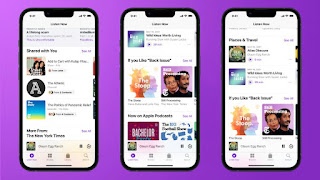

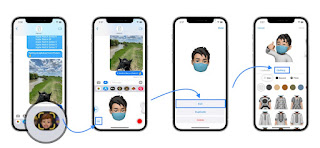
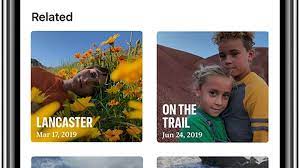







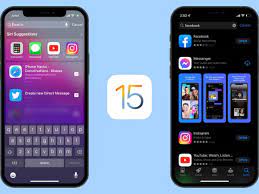
A really informative and wholesome content about ios 15.
ReplyDeleteLooking forward to read more great stuff from you. ✨
Thank you very much. It means a lot :))
DeleteMr. Pratik it was such a wonderful tech article or blog I must say . I really hope to read such articles in future too. Your efforts are really appreciable and valuable too.
ReplyDeleteThank you!
DeleteSuch concise yet valuable content Pratik!!
ReplyDeleteThank you!
DeleteYou always find a way to get it done – and done well!
ReplyDeleteThank you so much!
DeleteNice to read! Very informative
ReplyDeleteThank you so much
DeleteWaw Bhaiya.. Kya baat h !!!
ReplyDeleteThank you bro
DeleteWow, this is too good Pratik. Surely worth reading!<3
ReplyDeleteThank you Ayushka. It means a lot
DeleteI really like how incisive the blog is, great work! keep it up! :))
ReplyDeleteNiceee
ReplyDeleteThank you
DeleteReally good work man👏
ReplyDeleteThank you! It means a lot
DeleteWell explained 👏
ReplyDeletevery informative💫💫💫
ReplyDeleteThank you so much :))
Delete